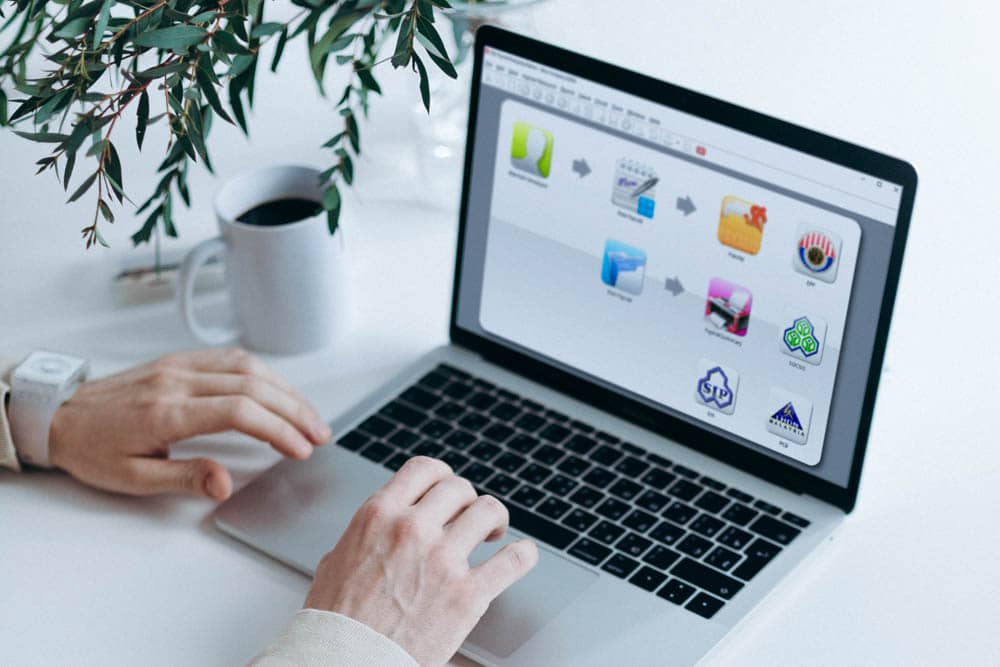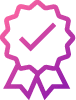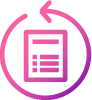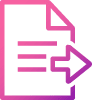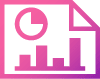What is EIS?
EIS is the Employment Insurance System. It is a financial scheme to provide assistance to employees who have lost their job. EIS is managed by SOCSO. EIS is meant to enable workers that have been retrenched. Monetary funds are given for up to six months.
The contribution rate for EIS is 0.2% of the employee’s wages for both the employer and employee. EIS contribution is not required if employee is above the age of 60 years old and below the age of 18 years old.
How And Where Do I Make My EIS Submission?
You can make the E-submission for SOCSO Borang 8A at the PERKESO portal. You can generate the contribution file in SQL Payroll export it and directly upload it at the portal. SQL Payroll also has bank templates for you to make SOCSO contribution through your online banking platform.
Learn how to submit your files on PERKESO portal by following the guides below.
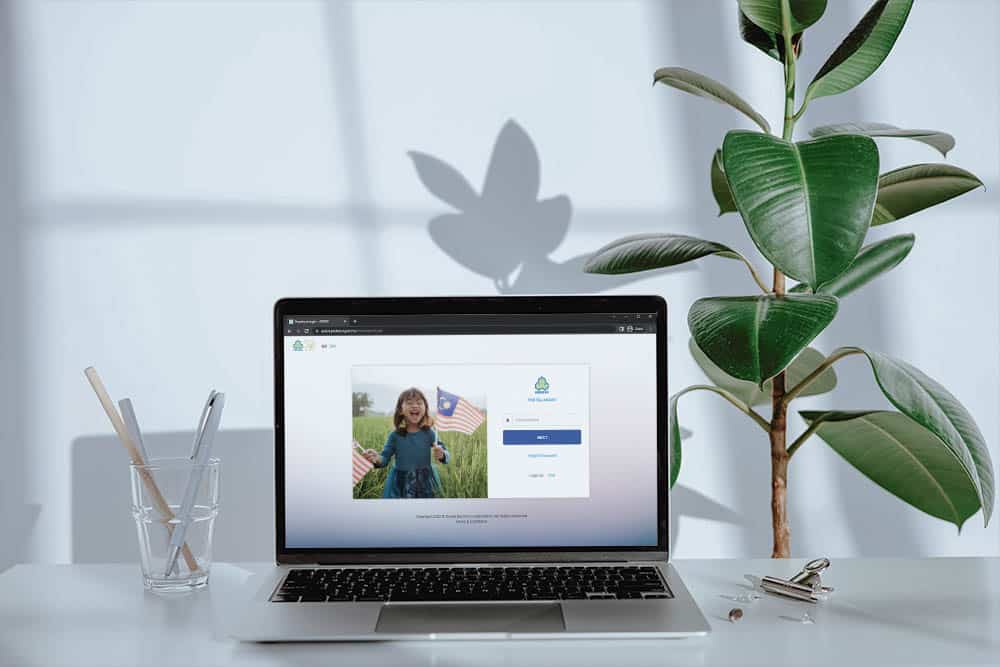
How To Make SOCSO + EIS Combine Contribution Submission
You can submit SOCSO + EIS contribution simultaneously at the PERKESO portal. You can generate both SOCSO + EIS contribution file using SQL Payroll, export it and directly upload it at the portal (Refer Section 3). Learn how to submit your submission files on PERKESO portal by following the guides below :
Section 1: SOCSO + EIS Combine Contribution
- Go to My Sites > Contribution > Contribution > SOCSO + EIS
- Select Employer Code
- Select contribution month (Refer Section 2) or upload text file (Refer Section 3)
- Shows list of outstanding contribution submission for SOCSO + EIS combine contribution
- Click on “Action” icon will redirect to Combine Contribution data entry screen (Refer Section 2)
- Shows list of draft SOCSO + EIS combine contribution submission
- Click on “Edit” icon to edit and submit combine contribution
- Click on “Remove” icon to delete the draft
- Tick the checkbox of draft and click on “Remove Draft(s)” to delete multiple drafts
Section 2: Combine Contribution Data Entry
- Enter (for 1st submission) or edit (by clicking “Action” icon) employee’s wages / salary
- Click “Submit” button and the Acknowledgement Contribution Received (ACR) and EIS Contribution Received (ECR) documents will be generated (Refer Section 4)
Section 3: Combine Contribution Text File
- Upload text file with Combine Contribution format
- Check the contribution amount calculated by the system
- Click “Submit” button and proceed to Acknowledgement screen (Refer Section 4)
Section 4: SOCSO + EIS Contribution Acknowledgement
How To Make EIS Payment Online?
With PERKESO portal, you can make payment for SOCSO or EIS contribution via Financial Processing Exchange (FPX) by following the steps below:
- Select Business Model, Bank and enter email address (for notification purposes)
- Corporate to Corporate (B2B) – Using company / corporate account
- Personal to Corporate (B2C) – Using personal account
- Click “Proceed” button and will be redirected to selected bank Internet Banking page
- Go to My Sites > Payment > FPX > History
SQL Payroll Highlight Features
SQL Payroll Software removes the complexities in Human Resources Management, make your payroll process easier. SQL Payroll Software ready with all HR management, eLeave, PCB tax calculator, specific contribution assignment and automatic overtime calculation. SQL Payroll is the only software that you would ever need to use for your Payroll processing.
With Malaysia Government Subsidy, you can have a certified, highly accurate and trustworthy SQL Payroll Software at 50% of the original price now!
Offered in limited slots, first-come-first-served basis.